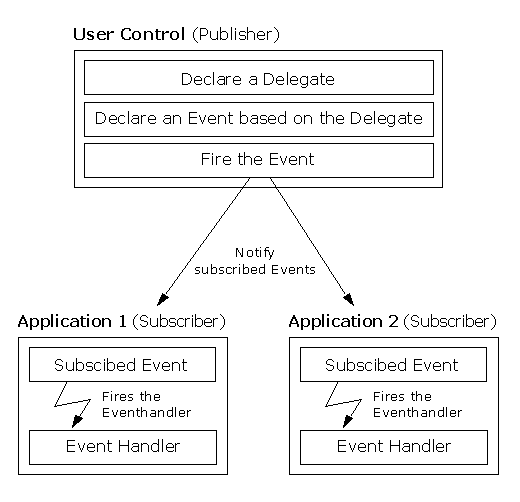ICommand is used to define a command. The interface contains the following information.
{
//has 2 methods
void Execute(object parameter);
bool CanExecute(object parameter);
//1 event
event EventHandler CanExecuteChanged;
}
ICommand interface consists of the following:
Two methods:
CanExecute : Defines the method that determines whether the command can execute in its current state.
Execute : Defines the method to be called when the command is invoked.
One Event:
CanExecuteChanged: Occurs when changes occur that affect whether or not the command should execute.
You implement the ICommand interface on a class, provide a way for command handlers to hook up, and then do the routing when the command is invoked. You also must decide what criteria you will use for determining when to raise the CanExecuteChanged event. Using custom ICommand implementations allows us to provide our own routing mechanisms, particularly ones that are not tied to the visual tree and that can support multiple command handlers. Given an instance of an ICommand, you just call Execute, and it does whatever it’s supposed to do. Except you shouldn’t call it if it’s CanExecute is false. If you want to know when CanExecute might be willing to give you a different answer, listen to the CanExecuteChanged event.
Lets try a simple hello world application using the IComand. First, declare a class derived from ICommand and name it as MyFirstCommand. Since the class MyFirstCommand is derived from ICommand, we need to implement the interface as shown below. Whenever the command is executed, it calls the Execute() method to show a Hello World message box.
{
public void Execute(object parameter)
{
MessageBox.Show("Hello world");
}
public bool CanExecute(object parameter)
{
return true;
}
public event EventHandler CanExecuteChanged;
}
Once you have an ICommand instance handy, you can give it to a Button (on the Button.Command property), and Button knows what to do with it. As the simplest example, you can do this with the previous command:
First, we need to create get the class namespace into XAML using the following code. To know more about Instantiating an Object as a resource in XAML see the link https://kishore1021.wordpress.com/2010/02/06/instantiating-an-object-as-a-resource-in-xaml/
Create a resource in the Grid class as shown below.
<local:MyFirstCommand x:Key="hwc"/>
</Grid.Resources>
Create a button inside the grid and assign the resource we created in the above code to the button command property.
Command="{StaticResource hwc}"/>
If you do that, you’ll notice that the Button is enabled. In the CanExecute() method, if we have not returned true, then the button would have appeared as disabled. That’s because Button knows to call CanExecute, but we haven’t specified a parameter, and recall from above that if you pass null as an argument to CanExecute it returns false. So Button has a CommandParameter property that lets you specify what will be passed to CanExecute and Execute:
Now the button is enabled, and if you click on it, you’ll see “Hello, world” in the debug output window.
This actually isn’t just a Button feature, it’s actually in the base class ButtonBase. And MenuItem is a ButtonBase. So MenuItem can use the ICommand too. If MenuItem’s Command property is set to the Static resource hwc, it will also behave the same.
Passing parameter to the Command
Lets go through the hello world code discussed above and change it a bit to use the command parameters. In the Button class, set the CommandParameter property to some text like “Hello, World” as shown in the following code.
CommandParameter="Hello, World"
Command="{StaticResource hwc}"/>
In the code file, change the Execute() method to show the parameter passed to the command. Modify the CanExecute() method to return true if the command parameter contains a value otherwise return false as shown in the following code.
{
public void Execute(object parameter)
{
MessageBox.Show(parameter.ToString());
}
public bool CanExecute(object parameter)
{
if (parameter != null)
return true;
else
return false;
}
public event EventHandler CanExecuteChanged;
}
Run the project and see the magic yourself.
Going further with ICommand:
Figure 1: Class diagram of the participating classes
A good starting point for creating a custom command is to use delegates. A delegate already supports invocation of a target method, and it also supports multiple subscribers. In the above diagram, have a student class and a UISaveCommand class that the MainWindow uses. The idea is that when I click on Save Button as shown in Fig 2, it should call the Save() method. But the Button Command doesn’t know where the Save() method is present. So the UISaveCommand class uses the Func<>.
Figure 2: Output window
Step 1:
Let us create a UISaveCommand class derived from ICommand interface and implement the interface in that class as shown below. In the CanExecute() method we are checking to see if the function pointer (funcpointer) is pointing to a valid or not. If it points to a valid function, we return true otherwise return false. The Execute() method just calls the method pointed to by the function pointer (delegate).
{
public Func<int> funcpointer
{
get;
set;
}
public bool CanExecute(object parameter)
{
if (funcpointer != null)
{
return true;
}
else
return false;
throw new NotImplementedException();
}
public event EventHandler CanExecuteChanged
{
add { CommandManager.RequerySuggested += value; }
remove { CommandManager.RequerySuggested -= value; }
}
public void Execute(object parameter)
{
if (funcpointer != null)
{
funcpointer();
}
}
}
Func<> is declared as public delegate TResult Func<out TResult>(); It encapsulates a method that has no parameters and returns a value of the type specified by the TResult parameter. In the MainWindow class, create an object of UISaveCommand class and assign the funcpointer to Save() method as shown below. So we are binding the method present in one class from other place using Command.
{
Student stobj = new Student();
public MainWindow()
{
InitializeComponent();
UISaveCommand savecommand = new UISaveCommand();
savecommand.funcpointer = Save;
stobj.StudentClassCommand = savecommand;
this.DataContext = stobj;
}
public int Save()
{
MessageBox.Show(stobj.FirstName + stobj.LastName);
return 0;
}
}
Then we assign the savecommand object to the Student class property of type ICommand. Following is the code of the Student class.
{
public ICommand StudentClassCommand
{
get;
set;
}
private string firstname;
public string FirstName
{
get { return firstname; }
set
{
firstname = value;
OnPropertyChanged("FirstName");
}
}
private string lastname;
public string LastName
{
get { return lastname; }
set
{
lastname = value;
OnPropertyChanged("LastName");
}
}
public event PropertyChangedEventHandler PropertyChanged;
private void OnPropertyChanged(string propertyName)
{
if (this.PropertyChanged != null)
{
this.PropertyChanged(this, new PropertyChangedEventArgs(propertyName));
}
}
}
The complete code of .CS file is
using System.Collections.Generic;
using System.Linq;
using System.Text;
using System.Windows;
using System.Windows.Controls;
using System.Windows.Data;
using System.Windows.Documents;
using System.Windows.Input;
using System.Windows.Media;
using System.Windows.Media.Imaging;
using System.Windows.Navigation;
using System.Windows.Shapes;
using System.ComponentModel;
namespace CommandBinding2
{
public class MyFirstCommand : ICommand
{
public void Execute(object parameter)
{
MessageBox.Show(parameter.ToString());
}
public bool CanExecute(object parameter)
{
if (parameter != null)
return true;
else
return false;
}
public event EventHandler CanExecuteChanged;
}
public class UISaveCommand : ICommand
{
public Func<int> funcpointer
{
get;
set;
}
public bool CanExecute(object parameter)
{
if (funcpointer != null)
{
return true;
}
else
return false;
throw new NotImplementedException();
}
public event EventHandler CanExecuteChanged
{
add { CommandManager.RequerySuggested += value; }
remove { CommandManager.RequerySuggested -= value; }
}
public void Execute(object parameter)
{
if (funcpointer != null)
{
funcpointer();
}
}
}
/// <summary>
/// Interaction logic for MainWindow.xaml
/// </summary>
public partial class MainWindow : Window
{
Student stobj = new Student();
public MainWindow()
{
InitializeComponent();
UISaveCommand savecommand = new UISaveCommand();
savecommand.funcpointer = Save;
stobj.StudentClassCommand = savecommand;
this.DataContext = stobj;
}
public UISaveCommand savecommand
{
get
{
throw new System.NotImplementedException();
}
set
{
}
}
public int Save()
{
MessageBox.Show(stobj.FirstName + stobj.LastName);
return 0;
}
}
public class Student : INotifyPropertyChanged
{
public ICommand StudentClassCommand
{
get;
set;
}
private string firstname;
public string FirstName
{
get { return firstname; }
set
{
firstname = value;
OnPropertyChanged("FirstName");
}
}
private string lastname;
public string LastName
{
get { return lastname; }
set
{
lastname = value;
OnPropertyChanged("LastName");
}
}
public event PropertyChangedEventHandler PropertyChanged;
private void OnPropertyChanged(string propertyName)
{
if (this.PropertyChanged != null)
{
this.PropertyChanged(this, new PropertyChangedEventArgs(propertyName));
}
}
}
////public class StringDelegateCommand : ICommand
////{
//// Action<string> m_ExecuteTargets = delegate { };
//// Func<bool> m_CanExecuteTargets = delegate { return false; };
//// bool m_Enabled = false;
//// public bool CanExecute(object parameter)
//// {
//// Delegate[] targets = m_CanExecuteTargets.GetInvocationList();
//// foreach (Func<bool> target in targets)
//// {
//// m_Enabled = false;
//// bool localenable = target.Invoke();
//// if (localenable)
//// {
//// m_Enabled = true;
//// break;
//// }
//// }
//// return m_Enabled;
//// }
//// public void Execute(object parameter)
//// {
//// if (m_Enabled)
//// m_ExecuteTargets(parameter != null ? parameter.ToString() : null);
//// }
//// public event EventHandler CanExecuteChanged = delegate { };
//// public event Action<string> ExecuteTargets
//// {
//// add { m_ExecuteTargets += value; }
//// remove { m_ExecuteTargets -= value; }
//// }
//// public event Func<bool> CanExecuteTargets
//// {
//// add { m_CanExecuteTargets += value; CanExecuteChanged(this, EventArgs.Empty); }
//// remove { m_CanExecuteTargets -= value; CanExecuteChanged(this, EventArgs.Empty); }
//// }
////}
}
The complete code of XAML file is
xmlns="http://schemas.microsoft.com/winfx/2006/xaml/presentation"
xmlns:x="http://schemas.microsoft.com/winfx/2006/xaml"
xmlns:local="clr-namespace:CommandBinding2"
Title="MainWindow" Height="282" Width="474">
<Grid Height="295" Width="440">
<Grid.Resources>
<local:MyFirstCommand x:Key="hwc"/>
</Grid.Resources>
<TextBlock Text="Enter First Name" Margin="0,0,271,261"></TextBlock>
<TextBox Margin="175,6,12,260" Name="txtFirstName" VerticalAlignment="Center" Text="{Binding Path=FirstName}" Height="26" />
<TextBlock Margin="0,48,324,216" VerticalAlignment="Center" Text="Enter Last Name" Height="28" />
<TextBox Margin="175,55,12,215" Name="txtLastName" VerticalAlignment="Center" Text="{Binding Path=LastName}"/>
<Button Margin="187,102,0,144" Content="Save"
Command="{Binding StudentClassCommand}" />
<Button Content="Hello World" Height="36" HorizontalAlignment="Left" Margin="12,115,0,0" Name="button1" VerticalAlignment="Top" Width="116"
CommandParameter="Hello, World"
Command="{StaticResource hwc}"/>
</Grid>
</Window>